Guides — buycheats.net
Watch the tutorials, then follow the written steps below. If you get stuck, open a ticket on our forum.
Video tutorial guides
Written guides
Restore Point
Recommended before major changesOverview
Create a Windows System Restore point so you can roll back if needed.
- Press Windows, type “Create a restore point” and open it.
- Select your system drive (usually
C:) → click Create…. - Name it (e.g.,
buycheats-setup) → Create.
If you choose not to create a restore point, you acknowledge that we are not responsible for any damage that may be caused to your Windows by our software.
Video tutorial
Install Runtimes
VC++ / .NET / DirectXFor communicating our cheats with Windows you need Visual C++ redistributables. We recommend installing an all-in-one package:
- AIO Runtimes (Visual C++) — installs all necessary VC++ versions for you: TechPowerUp — VC++ AIO
You should also install the legacy DirectX end-user runtimes:
- DirectX (June 2010): Guru3D — DirectX End-User Runtimes
Disable Antivirus
To prevent false positivesTo use cheats, our loader will perform low-level operations that many antiviruses flag as malicious. Follow the steps below.
- Uninstall any third-party AV (Norton, Avast, McAfee, Malwarebytes, Kaspersky, etc.).
-
Disable Windows Defender completely using our tool:
- Download: Defender Remover
- Run as Administrator → choose “Remove Windows Defender only (A)” .
Important: Make sure you pick “Remove Windows Defender only (A)”. Do not pick other options unless you know exactly what they do.
Re-enable protection after you finish playing if you prefer.
Alternative: one-click tool (simpler)
- Download: Defender Control v2.1
- Extract the ZIP and run as Administrator.
- Click “Disable Windows Defender”.
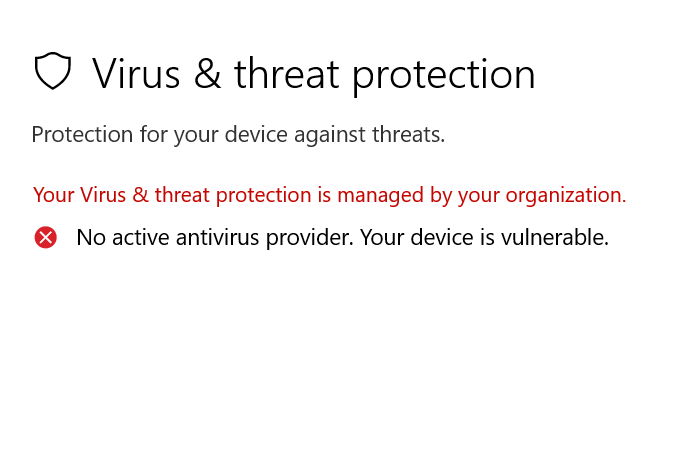
Disable Firewall
Windows Defender Firewall- Open the Windows Search bar and type “Windows Defender Firewall”.
- Click “Turn Windows Defender Firewall on or off” (left panel).
- Turn off both Private and Public options → click OK.
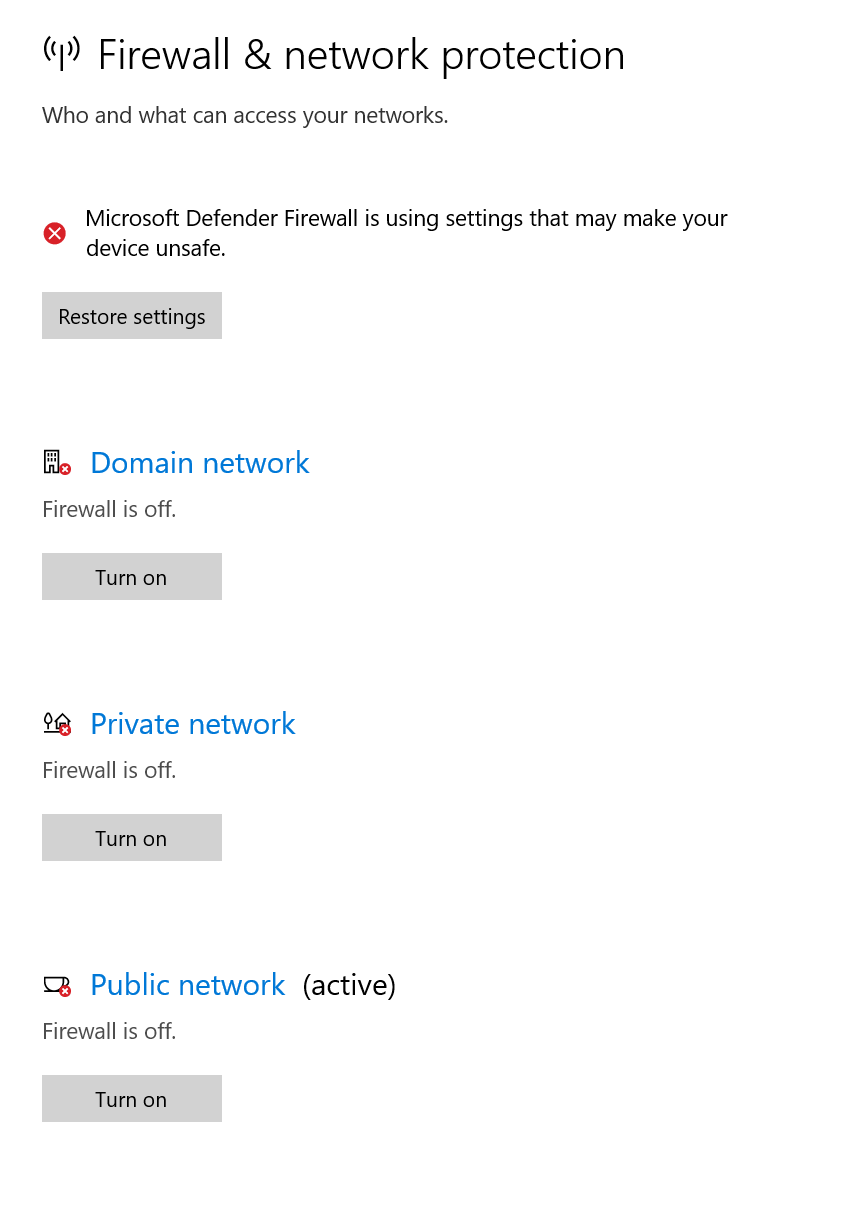
You’ll see Windows Defender Firewall showing as Off for both Private and Public networks (similar to the screenshot).
You can turn it back on after injecting if you want.
Exploit Protections
Set all items to “Use default”To use our cheats with a driver, configure Windows Exploit Protection back to the defaults.
- Press Windows and search “Exploit protection”.
- Open Exploit protection and go to the System settings tab.
- For each option, choose Use default .
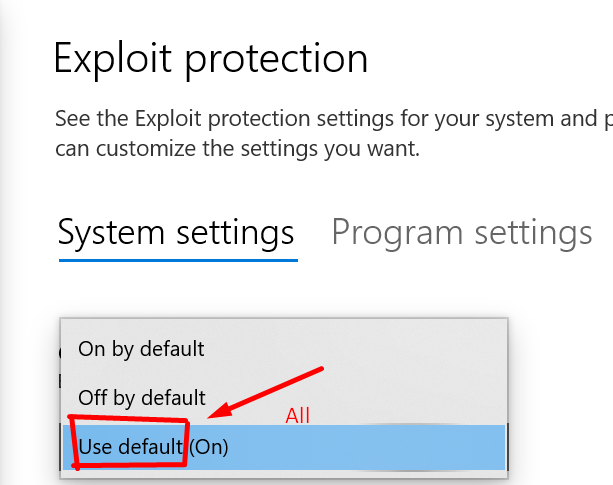
It doesn’t matter if the text after it shows “On” or “Off” — as long as the selector says Use default, you’re good.
How it should look when finished
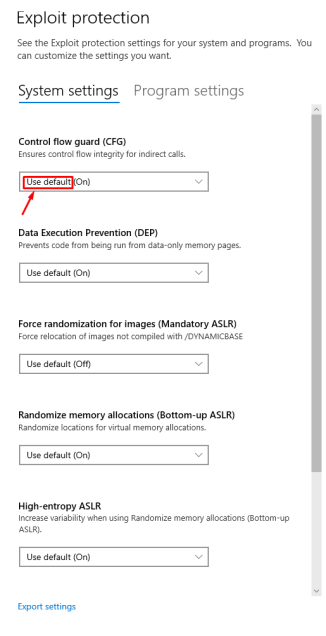
Disable Protections
System requirements & togglesFor driver-based features, ensure the following:
- Supported Windows editions: Pro and Home.
- Supported OS builds:
- Windows 10: 2004, 20H2, 21H1, 21H2, 22H2 (all from 2004 to newest)
- Windows 11: 21H2, 22H2, 23H2, 24H2 (all from 21H2 to newest)
- Your PC should have at least 2 GB free RAM while the game is running.
- Virtualization-based security (VBS) must be disabled (check via
Win + R → msinfo32). - Kernel DMA Protection must be disabled (check via
msinfo32).
Open System Information (msinfo32)
- Press Win + R, type
msinfo32, and press Enter. - In the System Summary, look for:
- Virtualization-based security → Not enabled
- Kernel DMA Protection → Off
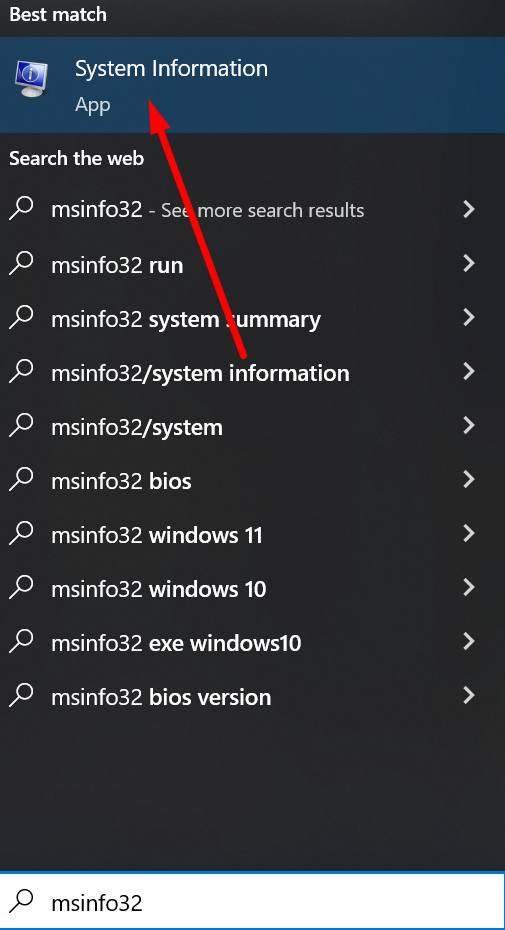
Disable Kernel DMA Protection
If you already disabled virtualization (VT-x/VT-d) in BIOS, Kernel DMA Protection is typically off. Verify in msinfo32. If it’s still on, search for instructions for your motherboard model and disable VT-d/IOMMU in BIOS.
Disable VBS
Run the script below as Administrator, then restart. Verify using msinfo32.
If your browser shows the BAT file as text, right-click → “Save As…” and save with the .bat extension.
Disable TPM (optional, for spoofer)
- BIOS method (recommended if a game needs TPM toggled later): enter BIOS and disable TPM (method varies by motherboard/brand).
Proceed carefully; back up important data.
How it should look in msinfo32 when correct
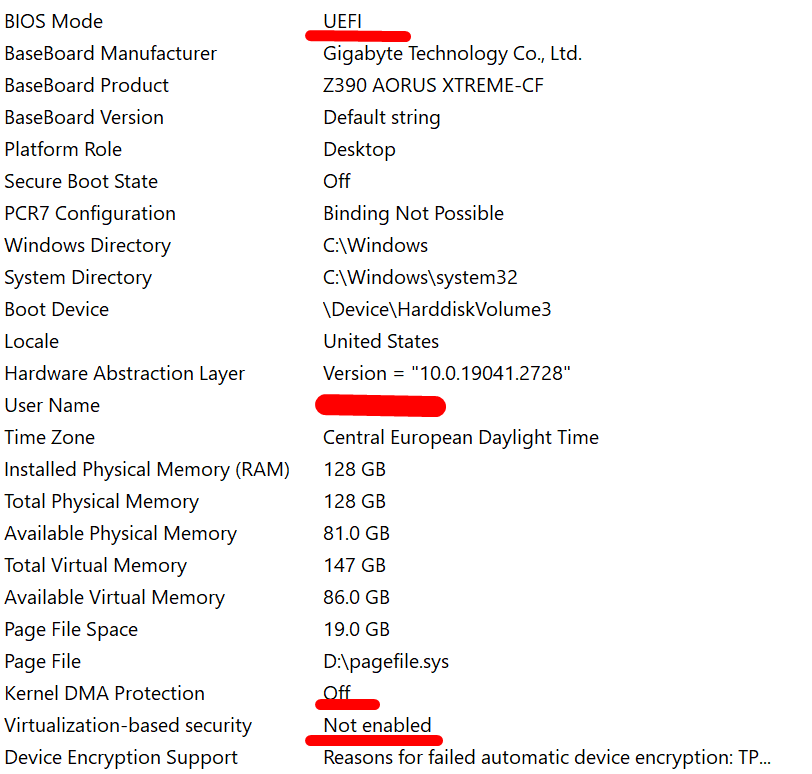
Check your Windows version and edition
- Press Win and type “winver” → open the result.
- Confirm your Version/OS build and that your Edition is Pro or Home.
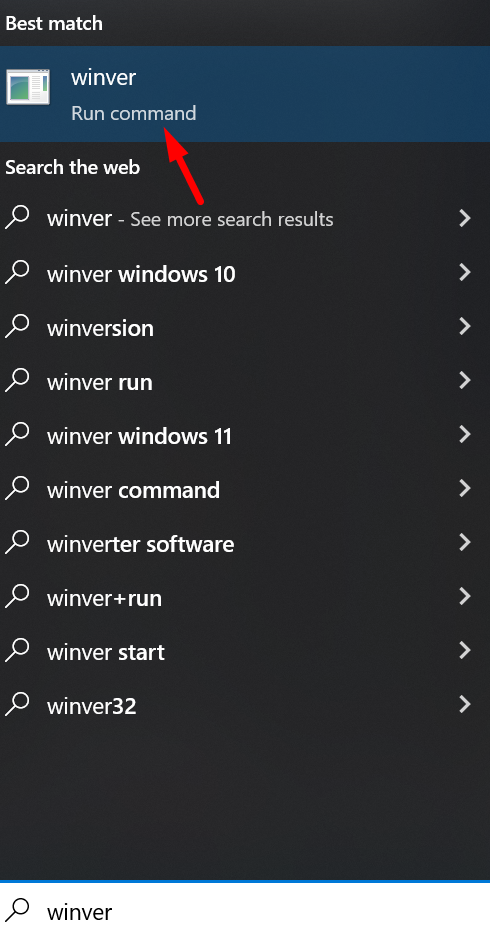
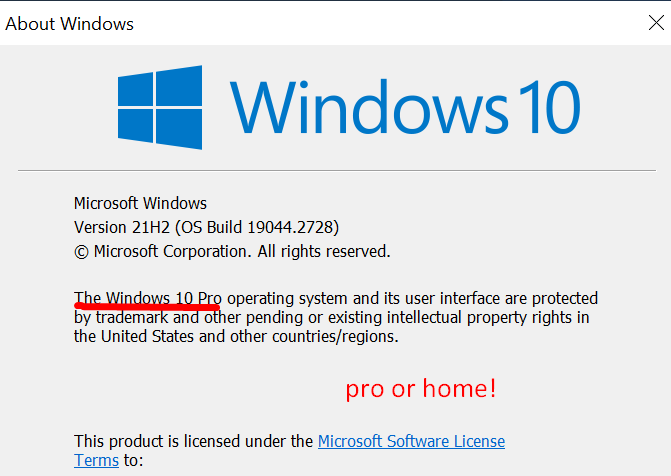
Protections & SmartScreen
Windows promptsIf Windows warns about an unsigned app, click “More info” → “Run anyway” (after you’ve followed the steps above).
Optional: Reduce UAC prompts (User Account Control)
- Press Win and type “UAC” → open Change User Account Control settings.
- Move the slider to Never notify → click OK (you may need admin).
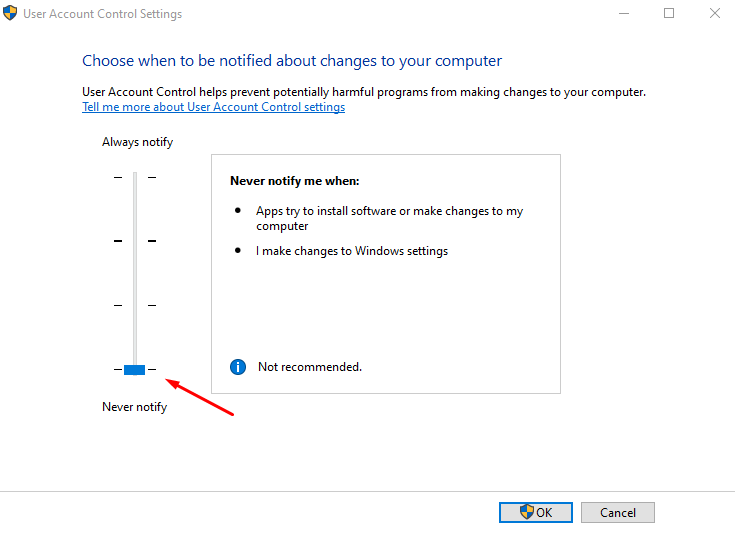
Optional: Disable SmartScreen reputation checks
- Open Windows Security → App & browser control.
- Click Reputation-based protection settings.
- Turn off “Check apps and files” and SmartScreen switches as needed.
Optional: Device Security → Core Isolation (Memory Integrity)
If you still get blocks, turn off Memory Integrity:
- Open Windows Security → Device security.
- Click Core isolation details → toggle Memory integrity to Off and restart.
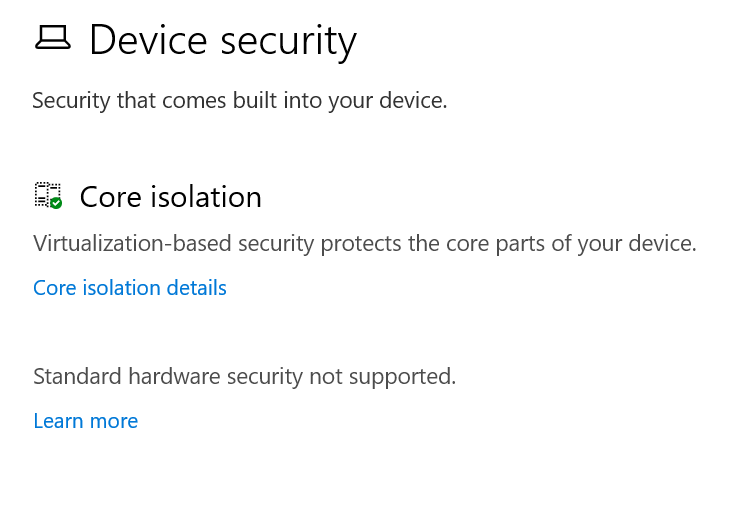
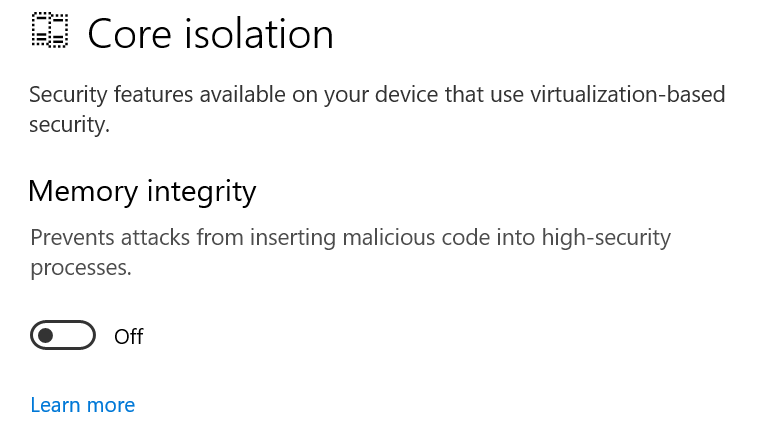
When you’re done playing, you can turn SmartScreen/UAC/Core Isolation back on for normal protection.
Downloading the Loader
Direct linksIf your browser blocks the download
- Open your browser’s Downloads (usually Ctrl+J).
- Find
Loader.rar -
Click the allow/keep option:
- Chrome: Keep → Keep anyway
- Edge: Keep → Keep anyway
- Firefox: Allow download (or the arrow ▾ → Allow)
Browsers may flag unsigned tools. Use the allow/keep option in Downloads to proceed.
Steps
- Extract
RivaTuner.zip→ install RTSS → run as Administrator and leave it running in the background. - Download
Loader.rar→ extract with WinRAR/7-Zip. - Right-click the loader → Run as Administrator → sign in or enter your key → press Inject.
- Launch your game (Borderless/Windowed as required by the guides).
If the loader doesn’t open, install Microsoft WebView2 and reboot.
All games include the spoofer — enable/disable spoofing inside the loader before injection. No separate download needed.
Find Your Key License
How to locate your codeWhere to find it
- Go to buycheats.net.
- On the homepage, click Keys — this opens Manage My Purchases.
- Find your game/product and click Manage.
- In the purchase details, copy your License code (Key).
Use the key in the Loader
- Open the Loader as Administrator. If you don’t have it yet, download it here: Loader (.rar)
- Paste your License key into the loader and click Login.
- Continue with the normal steps: click Inject and then launch your game (Borderless/Windowed as required).
O vs 0). Need setup help? See Setup Guide or watch Getting Started.
All Games (External)
Unified guide for every titleMake sure you have followed our Setup Guide
Requirements
- Run the game in Borderless or Windowed mode (not fullscreen).
- Supported OS: Windows 10 2004 / 20H2 / 22H2; Windows 11 21H2 / 22H2 / 23H2 / 24H2.
- VBS disabled in BIOS (
Win + R → msinfo32to verify). - Kernel DMA Protection disabled (
msinfo32). - No ban traces (fresh Windows after a ban recommended).
- RivaTuner (RTSS) installed and running in the background.
- At least 2 GB free RAM while gaming.
Cheat Loader Setup
- Download the Loader:
- Direct Download: Loader (Files)
- Download RivaTuner: RTSSSetup.exe
- INSTALL IT Then Open RivaTuner (Admin) and keep it running in the background.
- Run the Loader as Admin → log in or insert key → click Inject → wait for “successfully injected”.
- Launch the game in Borderless mode; injection occurs during loading.
- Open the menu with Insert/Ins.
Stream-Proof Feature Removal
To temporarily disable stream-proof, place this file in your RSCFG folder (on the system drive) before injecting:
https://www.buycheats.net/tools/BypassRecord.rar
Troubleshooting
- Error Not Handle → use a VPN during injection; you can disconnect after.
- Overlay conflicts → disable other overlays (Discord/GeForce Experience); ensure RTSS detection is active.
- Smartscreen/AV prompts → see Protections & SmartScreen and Disable Antivirus in Setup Guide.
EAC/BE/Ricochet Spoofer
External cheats • Spoofer guideMake sure you have followed our Basic Setup Guide
Requirements
- Supported OS: Windows 10 2004 / 20H2 / 22H2 and Windows 11 21H2 / 22H2 / 23H2.
- Virtualization-based security (VBS) must be disabled in BIOS. If prior steps didn’t work, open BIOS → Advanced → CPU/Virtualization and disable it.
- Kernel DMA Protection must be disabled (
Win + R → msinfo32to check). - Make sure there are no ban traces (fresh Windows install after a ban recommended).
- TPM must be disabled if you plan to use the spoofer.
Loader Setup
- Download the Loader:
- Run Cheat Loader as Admin:
- Open the loader as an administrator.
- Log in using your account.
- Press “Spoof HWID below the game cheat you purchased”.
- Configure the spoofer according to the game you will play.
- Wait for the successfully spoofed message.
- Launch Game
Free Keys
Promotions & eventsYou can become eligible for a free key by helping us grow. We work by a simple rule: you help us, we help you.
How to qualify
- Post reviews about your experience on gaming communities or social platforms.
- Create a well-edited video (gameplay, setup, tips) and upload it to YouTube/TikTok/etc.
- Multiple purchases can also qualify you for a bonus key.
https://www.buycheats.net in your post/video description, then open a
Discord ticket with proof (links/screenshots). We’ll review and issue a free key if approved.
Free key duration/title is at staff discretion based on quality, reach, and authenticity of your content.
Join Us
Community & supportJoin our community on Discord to chat, get updates, and request support.
Reselling
Terms & onboardingWant to resell our products? We offer reseller onboarding and bulk/wholesale keys for experienced partners.
How to apply
- Open a Discord support ticket and request reseller access.
- Provide your community links (Discord server, forum, socials). If you’re just starting out, you can also purchase a Reseller Rank on our website.
We reserve the right to approve/deny reseller applications and set limits based on performance and compliance.
buycheats Pass
Bundles & perksRequest a bundle pass to combine multiple games under one plan with an appropriate discount.
- Multi-title bundles: choose the games you need.
- Discounted pricing: savings compared to buying separately.
- Flexible duration: ask our staff for current options.